Adding Medication
To add medication:
- Open a patient record, see Searching for a Patient for details.
- Open an encounter, see Opening an Encounter for details.
- Enter the part of the drug name in the dynamic data entry bar, a minimum of 3 characters are needed. As you type, the drug list displays you can swipe up or down the list, select the drug required:
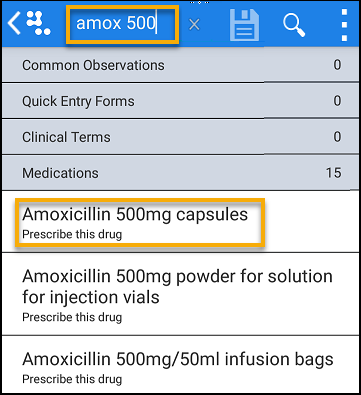 Note - You can enter part of the drug name and strength to refine results, for example, amox 500.
Note - You can enter part of the drug name and strength to refine results, for example, amox 500. - Complete or change the Dosage and frequency and Quantity as required:
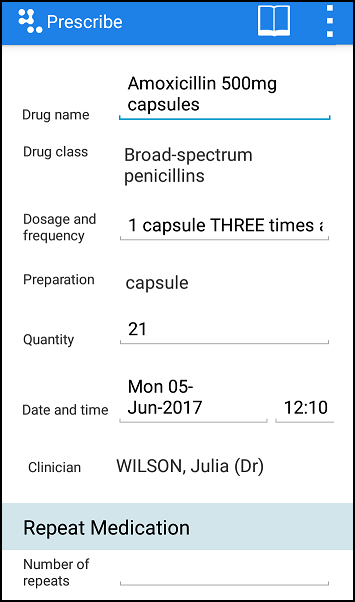
- If you would like the item to be repeatable, enter the number of repeats or repeat until date, otherwise the item is added as an acute.
- Swipe the screen up and select Continue
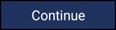 .
. - The prescribing decision support displays, select Prescribe to proceed:
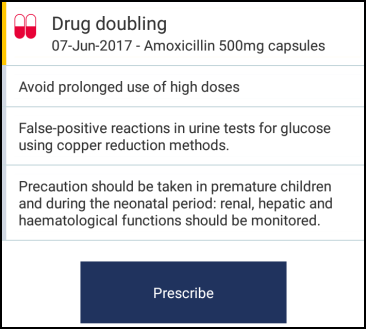 Note - Your prescriber preferences do not automatically import from Vision 3 and must be configured in Settings, see Prescribing Preferences for details.
Note - Your prescriber preferences do not automatically import from Vision 3 and must be configured in Settings, see Prescribing Preferences for details.
Note - Non-FP10 medication cannot currently be prescribed from Vision Anywhere.
The prescription can be handwritten or the patient can visit the surgery to collect it. When the encounter is saved, the prescription is added to Vision 3 with the print item box selected ready to print.
Note – To print this topic select Print  in the top right corner and follow the on-screen prompts.
in the top right corner and follow the on-screen prompts.